Browse:
Printing is available at the library and computer labs across campus.
The library printers are located in the Learning Commons on the main floor near the Information Desk. There are two b&w printers and one color printer.
Next to the printers there is a print release station*. Use these stations to print out any documents you have sent from library computers during the previous two hours.
Most library computers are connected to the printing network. However, if you are a community patron who has logged into a public computer terminal (those designated with pink paper slips) with a public access login, you are NOT connected to the printing network.
Files printed from computers inside the library will be routed to the printers in the Learning Commons area on the main floor. The library printers are also an option when using wireless printing from your devices on campus.
After clicking on Print, go to the Print Release Station, located next to the printers.
1. Log in using your GoPortal credentials or swipe your Student ID to access your prints to be released.

2. From here, release your print job(s) and they should print immediately.
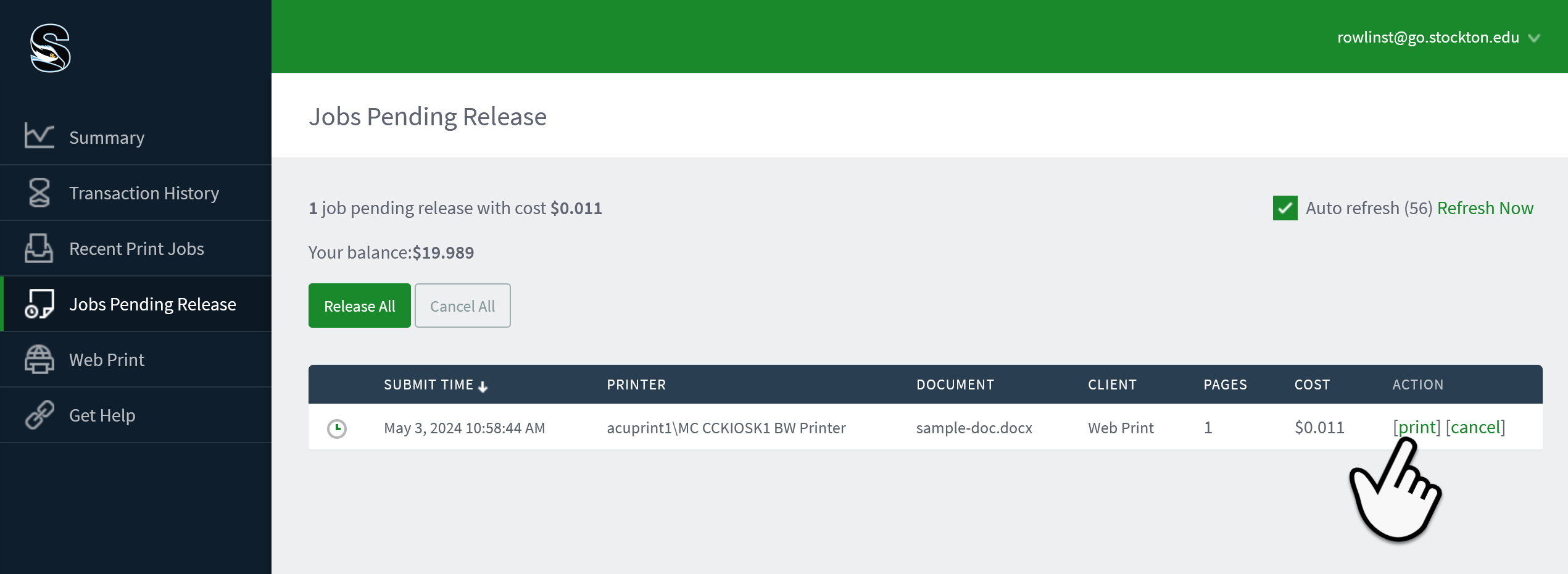
Alternatively, you can release prints remotely through the Papercut interface. To do so, navigate to https://papercut.stockton.edu/user and click on the "Jobs Pending Release" tab.
From there, you can click on the "print" button to release individual jobs for immediate printing.
* The release stations have been added to increase privacy and reduce waste.
Was this helpful? 0 0